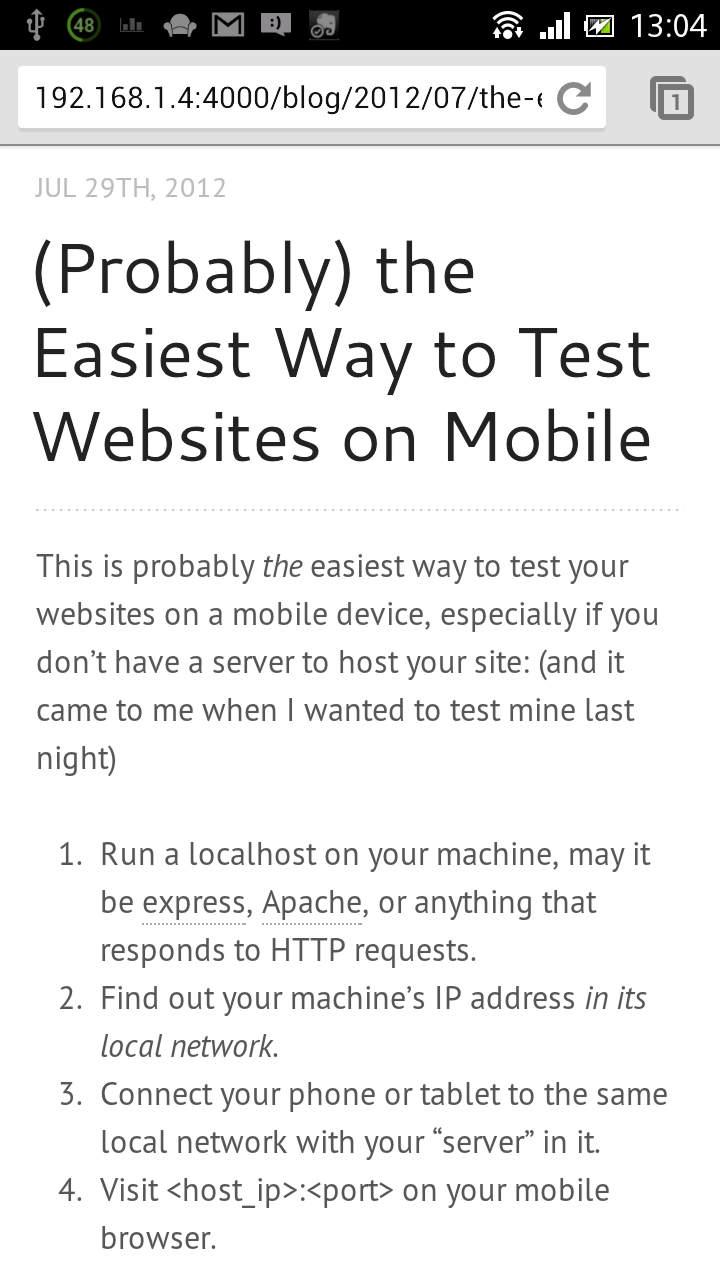Karri Saarinen from Kippt hates tags, and brought #hashtags to his bookmarking service.
I do agree that hashtagging is superior to tagging in some way. Hashtags can be defined right inside the item body, whereas tags are conventionally separate from the content. So instead of noting “Nice color scheme” and tagging “color scheme”, I can just write “Nice #colorscheme”. For a brief note on a link, in Kippt’s case, this simplifies the bookmarking workflow. However, is hashtagging universally applicable? Imagine taking an detailed lecture note in Evernote, and hashtagging some keywords which are scattered over the 1,000 words. See the point? Hashtagging is good only if the content is short. It’s perfect for Twitter and Instagram for this very reason.
Besides that, hashtags and tags are almost the same thing. Karri says users should not be required to “describe the content” with tags, but lets them “channel or filter” the links with hashtags, which sounds pretty messed up to me. Tags and hashtags are both created to describe the content, and can both be used to channel or filter information. Describing comes in when you attach the tag / hashtag to an item, and channeling and filtering come in when tags / hashtags get indexed and become searchable. These are two intrinsic properties of both tags and hashtags.
Though hashtags can be a good choice for Kippt (since bookmark notes are usually short), they are not making the most of it. One important reason is that hashtag list is missing. I cannot find my frequently used hashtags; I cannot find any of my hashtags. I can only search them. But how is searching a hashtag anything different from searching the keyword without that hash? Well there is a difference: searching hashtags requires strict match, meaning you have to get the entire hashtag right before you can find what you are looking for.
Karri also disputes tags because some tags only have one item in them. Yes it happens, but how does hashtag alleviate the problem in any way? It makes things worse if Kippt does not prompt my existing hashtags when I hit # (and in fact it doesn’t; Evernote does good on this). Am I expected to magically remember the entire set of my Kippt hashtags, or am I expected to log into Kippt and find out whether I used #idea or #ideas in my previous bookmarks every time I add new ones? If I don’t, I’ll end up having multiple synonym hashtags, and bookmarks that belong to the same channel fall apart.
To make tags or hashtags work efficiently in an information management system, they have to be listed, and they have to auto-complete. Twitter doesn’t list hashtags or auto-complete them because tweets aren’t meant to be managed, at least not in the way bookmarks are. In other words, the purpose of hashtags in Kippt and in Twitter are fundamentally different.
Karri is right that tags are not ideal for “channeling and filtering” information, but it’s not because they are inherently broken or they miss a hash, but because they are often not used in the optimal way. It’s okay to have synonym tags, and it’s okay to have some one-item tags. We are not born librarians, and we are not supposed to precisely categorize stuffs the first time they land in our collection. But we should revisit our tag list (or tag hierarchy in Evernote). We should keep them organized by merging synonyms and by removing the rarely used and the meaningless. Our desk needs to be tidied regularly, so does information. We need to remind ourselves to come back and put things in order every once in a while, and we need an easy way to put them in order.
P.S. speaking of Kippt, I suddenly realized a couple of days ago what Jori Lallo meant by creating GitHub for links – make lists just like repos! Now Kippt lists are already collaboratable and watchable, let’s see when they’ll become forkable.