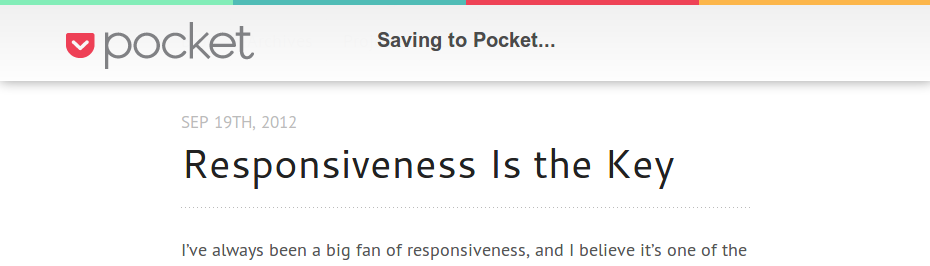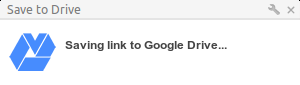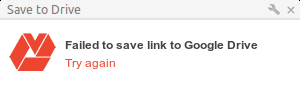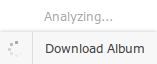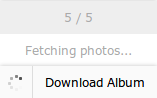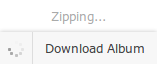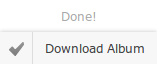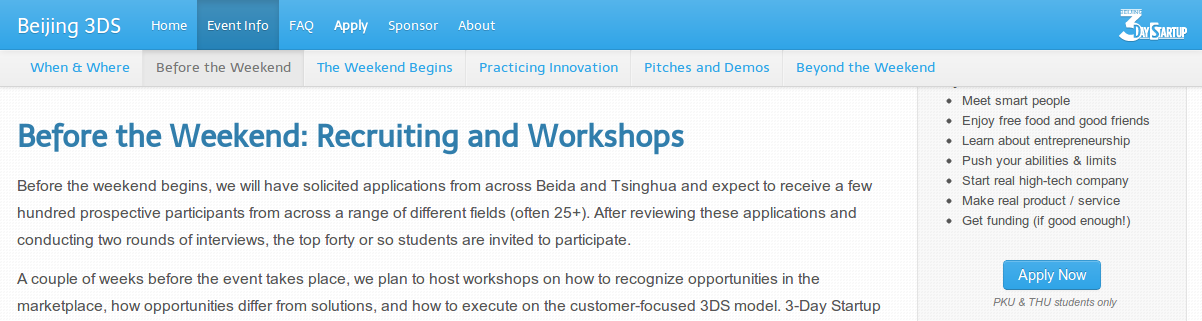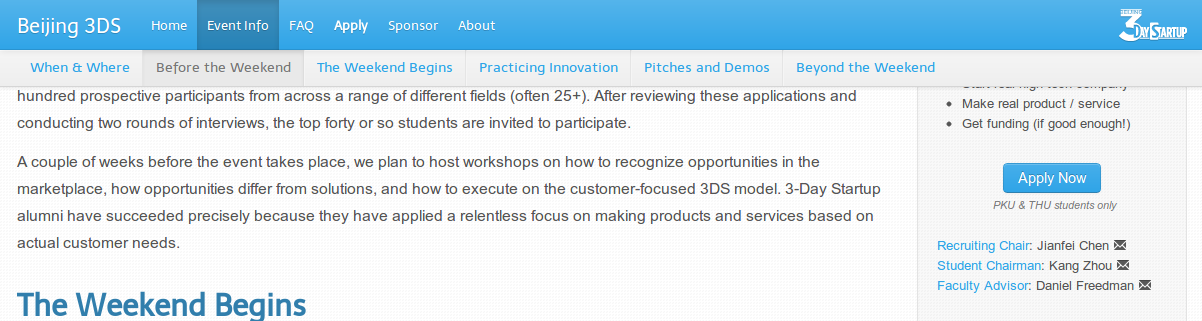Popularized by Pinterest, waterfall layout is a smart invention because it could elegantly take up the entire window with flexible positioning. By default, waterfall doesn’t paginate; instead, “pages” are automatically loaded and appended as a user reaches the bottom of the page, providing a non-stop browsing experience, which, in itself, is nice.
So people start to mock it, as they always would, and some of these implementations left a page footer there, right below the waterfall. Predictably, the poor footer gets constantly “flushed” downwards every time I try to have a good look at it, and I can never reach it. (Here is a workaround: disconnect the Internet and the page will stop growing)
If some part of a webpage can never be read and clicked on under reasonably good network condition, what is the point of it being there at all? It gets especially annoying if that part is somewhat intriguing that people want to interact with.
I totally understand that footer is a default web element, but please think twice before going with traditions, especially when trying out something unprecedented. Don’t take rules for granted – they may be flawed, even fallacious. Think about why things are the way they are, and how they can be tweaked or redesigned to better fit a specific case. Question authorities; question everything.
This is my little complaint after 20 seconds of unsuccessful attempts to catch the contacts in the footer of Meishimeike.